Connecting F&B Suppliers to the Right Buyers.
FHA Match Virtual Event Platform FAQs
Select from the drop-down list below if you have questions as an Exhibitor or Visitor on how to navigate the platform and maximise your time at FHA Match.
-
What will happen after I join FHA Match as an exhibitor?
You will receive a Supplier Account Activation email from Saladplate (FHA Match Virtual Platform) on 20 Jun. You will find your company account credentials (Username & Password) in the email – log in via the link to update your company profile and connect with potential buyers on Saladplate.
NOTE: For new accounts set up in our Online Exhibitor Manual (OEM) after 17 Jun, you will receive the email in 3-5 working days after the creation of your account.
-
How do I set up my profile on FHA Match?
Activate your account and log into Saladplate with your Username & Password via the link in the activation email. Basic information about your company will be imported from OEM to Saladplate on 18 Jun. You may check and edit your company details on FHA Match by clicking on ‘Edit Profile’ under the profile dropdown menu at the top right corner. There are options available to update your profile, marketing content, team members and products.

-
How do I find the relevant buyers?
There are 4 ways to look for prospects: via the (1) ‘Dashboard’, (2) ‘Favourites’, (3) ‘Buyer list’ (4) ‘Matchmaking’
(1) ‘Dashboard’
First, go to ‘Profile’ dropdown menu, click on ‘Networking’ tab and then ‘Dashboard’, you can view the list of buyers interacted with your company webstore at the ‘Interactions’ section at the bottom of your ‘Dashboard’ page. You can check out their profile by clicking their profile image and either add them to ‘Favourites’
 , send meeting request
, send meeting request  or send direct message to them.
or send direct message to them.

(2) ‘Favourites’
Secondly, once you have added your buyer to ‘Favourites’, you can go to ‘Favourites’ page under ‘Networking tab’ and check out whether any of your favorited visitors have mutually added you as their favourites at the same time. It is a match.

(3) ‘Buyer list’
Alternatively, go to ‘Buyer list’ in the menu, you will see the full list of buyers. You can narrow down the listing by searching first name, last name, position or company name and the filter function to streamline business matching.
More, select ‘FHA VIP’ or ‘FHA Visitor’ under ‘PARTICIPANT CATEGORIES’ filter, you will see the list of buyers in FHA.

(4) ‘Matchmaking’
Our system has an AI-powered recommendation algorithm that automatically provides suggestions on your matchmaking. You can access Matchmaking under the menu and you will find ‘Matchmaking’. From here, you will find a list of recommendations the system finds compatible.
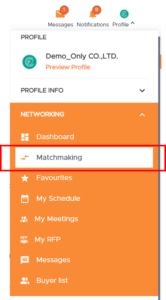
-
Can I meet with other suppliers?
Yes, exhibitors can meet with both buyers and other suppliers.
-
How do I add sub account (team member) and assign them as company account admin?
There are 2 types of accounts on Saladplate, company account and personal account. A company account can add up to 2 team members (Sub-account) to co-operate with your company account.
Login with your company account. Go to ‘Profile’ menu at the top right corner, click ‘Team Members’

Click ‘Add Team Member’ at the right hand corner and follow the instructions on the page to add member email.
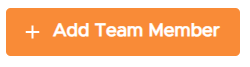

You can assign your team member as admin to give them the admin rights to manage the information in your company account (including company profile, product information.

An admin of the company can switch to the company account to manage the information on behalf of the company. To do this, go to ‘Profile’ dropdown menu and click on the company name.

NOTE: You can only join Sessions, ‘Community Groups’ and set your meeting availability timeslot by a personal account (Your team members’ account) but not a company account.
-
How do I set my meeting availability?
If you have added team member to your company account, please log in to Saladplate with your team member account, click on ‘Profile Info’, ‘Settings’ and then ‘Meeting availability’.
NOTE: You cannot set ‘Meeting availability’ by a company account.
Add blocked hours to cancel out the times that you are NOT available for meetings. After editing, click ‘Save’ and your potential buyers will be able to pick a mutually available time based on your selections.

NOTE: The FHA Match event hours from 9am – 10pm (UTC +8) provides flexibility in setting up meeting schedules. Please be mindful of the time zones of potential business partners and accommodate those in far reaching time zones where possible.
-
What meeting options are there?
There are 2 meeting location options:
1) Meeting at Exhibitor stand
Require both the Exhibitor and Visitor to set up and agree on a meeting timeslot to meet at the booth during the physical event at FHA-Food & Beverage from 5 – 8 September 20222) Online meeting
You can also set the location as online meeting. Both parties can communicate in the meeting room during and after FHA Match (Online event), as well as during and after the physical event. This online meeting room offers video/voice calls and chat functions.

-
How do I send meeting requests?
To send a meeting request,
- Click ‘Meeting request’ icon on the contact card
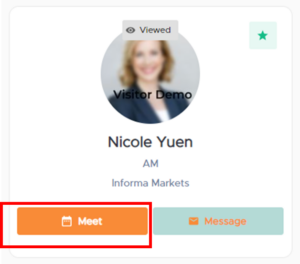
2. Select team member to join the meeting or add new participants by email
3. Select location, either at exhibitor stand or online meeting
4. Select duration of the meeting (From 15 mins to 60 mins)
5. Enter the subject
6. Write down your message

7. Click ‘Next step’.
8. Select preferred products to be shown to the invitee during the online meeting.

9. Similarly, select preferred marketing materials to be shown to the invitee during the online meeting.

10. Click ‘Next step’
11. Select preferred timeslot
12. Click ‘Request meeting’, both an in-app notification message and a meeting request email will be sent to the invitee.

13. When you have sent the meeting request, you can go to ‘Profile’ Dropdown menuà’Networking’à’Team Meetings’, you will see all the meeting request listing with different status. The meeting request status will be ‘Confirmed’ when your meeting is accepted by the invitee.

NOTE: All meeting requests require confirmation from the other party, and they will be reminded 10 minutes before the meeting.
-
Can I invite other participants to my meeting?
Yes, you can share the invite link of confirmed meeting to other participants. Go to ‘Profile’ Dropdown menu’->Networking’->’Team Meetings’, click on ‘Confirmed’, click on ‘Invite Link’ button at the top right corner, the link will be copied to your clipboard. You can share this link to invite more participants to this meeting. NOTE: Invitees who are not yet registered will be prompted to register on Saladplate before joining the meeting.

-
How do I manage incoming meeting requests and meeting schedule?
Meeting requests are personally sent by participating attendees who are keen to meet you on the FHA Match platform (Saladplate).
To manage your incoming meeting requests,
1. Navigate to the ‘Team Meetings’ page (if you have not added team member to your company account) or go to ‘My Meetings’ via your team member account.
2. Select ‘Incoming’ tab, you will see all the meeting requests listed on the page.
3. Click on “Confirm” if you accept the request
4. You can also ‘reschedule’ the meeting with another meeting date and time or ‘cancel’ the meeting.


-
How do I manage my notifications?
1. Click on the ‘Profile’ at the top right corner, tab on ‘PROFILE INFO’
2. Navigate to the ‘Settings’ page, and select ‘NOTIFICATION SETTINGS’
3. Select your preferrable email notifications

-
How do I start my online meeting? Why can’t I join the online meeting with my company account
Before the meeting starts, please be sure to check and set up your device to be compatible for video meetings. You may refer to this compatibility checker here.
To start your meeting,
1. Navigate to the ‘Team Meetings’ or ‘My Meetings’ page, tab on ‘Confirmed’ filter to see all your scheduled meetings.
2. You can click ‘Join Room’ to get into the meeting room 10 mins before the scheduled timeslot

NOTE: Only a person’s account could join an online meeting unless your company account does not have any team member added. If there is an alert message “Not Allowed” popped up when you are joining a meeting, make sure you are logging in with your team member’ account.
3. Click ‘Continue’,
4. Grant permission on microphone and camera on your browser.
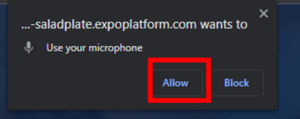
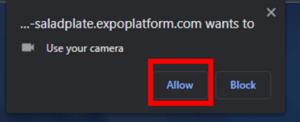
5. Click ‘Join Room’ to enter the meeting room.

-
How do I chat with other attendees & buyers on the platform?
You can click on the ‘Message’ icon on the contact card and send direct message to the that person via the conversation window.
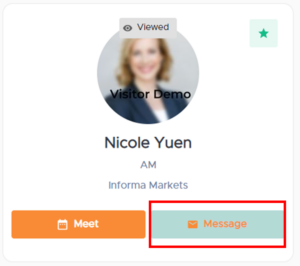
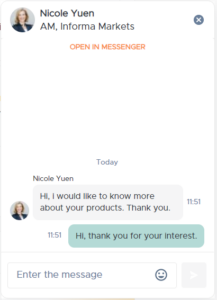
You can also find all your messages and chat history on the ‘Message’ page.

-
How do I share files with other attendees on the platform?
You cannot share files directly with other attendees on the platform.
Alternatively, you can upload document to your company profile via ‘Video and content’ tab and then select ‘MARKETING CONTENT’.

These uploaded document will then show under your company profile as ‘Marketing content’.

-
How do I toggle between back-to-back meetings?
In the meeting room, you can click on the “Show schedule” button on the right menu, you will see your next meeting in your schedule. Click on ‘JOIN ROOM’ of the next meeting and you can join it directly without returning to the platform window.
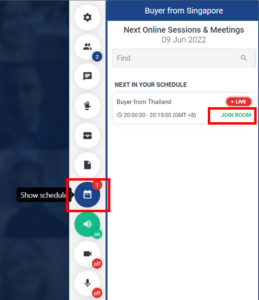
-
I am interested in attending FHA Match. How do I register?
As FHA Match is a prelude to our physical show, you will have to register to our physical events via https://registration.foodnhotelasia.com/ Approved visitors will receive a Buyer Account Activation email from Saladplate (FHA Match Virtual Platform) on 20 Jun. You will find your buyer account credentials (Username & Password) in the email – log in via the link to update your profile and connect with potential suppliers on Saladplate.
-
Do I have to register multiple times if I am interested in more than one edition?
No, FHA-Food & Beverage, ProWine Singapore, and FHA-HoReCa share the same registration. You can acquire tickets for all of these physical events at once. Approved visitors will receive an activation link to access FHA Match: Food & Beverage Virtual Platform on 20 June and FHA Match: HoReCa will on XXXX.
-
What are the opening hours for the Virtual Event?
FHA Match: Food & Beverage and FHA Match: HoReCa virtual platform will start on 20 June
-
How do I login to the FHA Match virtual platform?
For successful registration on FHA before 20 Jun 2022, you will receive an activation email from Saladplate with an activation link on 20 Jun 2022, you can click on the link and reset your password. For registration after 20 Jun 2022, you will receive the activation email shortly after your successful registration submission.
-
How do I set up my profile on FHA Match?
We will import your information directly from the registration form to Saladplate (the FHA Match event platform). You can check and edit your profile on Saladplate by clicking the ‘Profile’ icon at the top right corner, tab ‘Edit profile’ and update your contact information and profile information so suppliers can easily find and connect with you.

-
How do I find the relevant suppliers?
There are 3 basic ways to look for potential suppliers via (1)‘Marketplace’, (2)‘Recommendations’ and (3)‘Matchmaking’ page.

(1) ‘Marketplace’
First, go to ‘About Saladplate’, ‘Marketplace’, you will see the full list of Suppliers and Products.
Select ‘’ under ‘EVENT PARTICIPATION’ filter, you will see the list of suppliers in FHA.
You can search by product or supplier name or select filters to narrow down relevant products or suppliers.

(2) Recommendations
Go to Profile dropdown menu, under ‘NETWORKING’ and then ‘Recommendations’, you can view the suggested products, sessions and exhibitors based on your profile information.
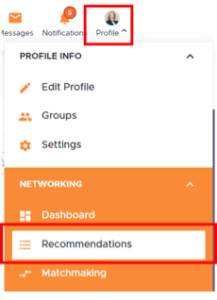
(3) Matchmaking page
Alternatively, you can go to ‘Matchmaking’ page under NETWORKING tab, Saladplate AI-powered recommendation algorithm will recommend you the top matches suppliers based on your interests and activities on the platform.
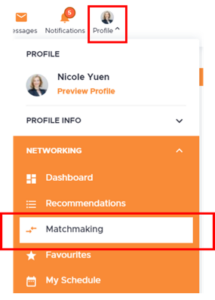
Once you have identified your target suppliers, you can add the relevant suppliers to your ‘Favourites’, message or send meeting request to them.
-
Can I meet with other buyers?
No, visitors can only meet with suppliers.
-
How do I set my meeting availability?
- Click on ‘Profile Info’, ‘Settings’ and then ‘Meeting availability’.
- Add blocked hours to cancel out the times that you are NOT available for meetings. After editing, click ‘Save’ and your potential buyers will be able to pick a mutually available time based on your selections.

- NOTE: The FHA Match event hours from 9am – 10pm (UTC +8) provides flexibility in setting up meeting schedules. Please be mindful of the time zones of potential business partners and accommodate those in far reaching time zones where possible.
-
What meeting options are there?
There are 2 meeting location options:
1) Meeting at Exhibitor stand
Require both the Exhibitor and Visitor to set up and agree on a meeting timeslot to meet at the booth during the physical event at FHA-Food & Beverage from 5 – 8 September 2022
2) Online meeting
You can also set the location as online meeting. Both parties can communicate in the meeting room during and after FHA Match (Online event), as well as during and after the physical event. This online meeting room offers video/voice calls and chat functions

-
How do I send meeting requests?
To send a meeting request, click ‘Meeting request’ icon on the supplier profile
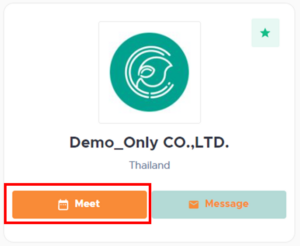
1. Select at least one representative from the supplier company
2. Select location, either at exhibitor stand (offline meeting) or online meeting
3. Select duration of the meeting (From 15 mins to 60 mins)
4. Enter the subject & write down your message
5. Click ‘Next step’.

6. Select preferred products and/or marketing content you would like the supplier to mention during the online meeting.

7. Click ‘Next step’ & select preferred timeslot
8. Click ‘Request meeting’, both an in-app notification message and a meeting request email will be sent to the invitee.

9. When you have sent the meeting request, you can go to ‘Profile’ Dropdown menu –> ’Networking’ –> ’My Meetings’, you will see all the meeting request listing with different status. The meeting request status will be ‘Confirmed’ when your meeting is accepted by the invitee.
NOTE: All meeting requests require confirmation from the other party, and they will be reminded 10 minutes before the meeting.
-
Can I invite other participants to my meeting?
- Yes, you can share the invite link of confirmed meeting to other participants. Go to ‘Profile’ Dropdown menu->’Networking’->’My Meetings’, click on ‘Confirmed’, click on ‘Invite Link’ button at the top right corner, the link will be copied to your clipboard. You can share this link to invite more participants to this meeting. NOTE: Invitees who are not yet registered for FHA will be prompted to register on Saladplate before joining the meeting.

-
How do I manage incoming meeting requests and meeting schedule?
Meeting requests are personally sent by participating attendees who are keen to meet you on the FHA Match platform (Saladplate).
To manage your incoming meeting requests,
- Go to ‘Profile’ at the top right corner, navigate to ‘NETWORKING’ and then ‘My Meetings’ page
- Select ‘Incoming’ tab, you will see all the meeting requests listed on the page

- Click on “Confirm” if you accept the request
- You can also ‘reschedule’ the meeting with preferrable meeting date and time or ‘cancel’ the meeting

-
How do I manage my notifications?
- Navigate to the ‘Settings’ page, and select ‘NOTIFICATION SETTINGS’
- Select your preferrable email notifications

-
How do I start my meeting?
Before the meeting starts, please be sure to check and set up your device to be compatible for video meetings. You may refer to this compatibility checker here.
To start your meeting,
1. Navigate to the ‘My Meetings’ page under the ‘Profile’ icon at the top right corner
2. Tab on ‘Confirmed’ filter to see all your scheduled meetings.
3. You can click ‘Join Room’ to get into the meeting room 10 mins before the scheduled timeslot

4. A new window will pop up and click ‘Continue’

5. Grant permission on microphone and camera on your browser.
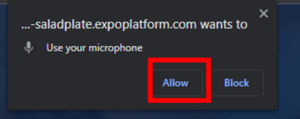
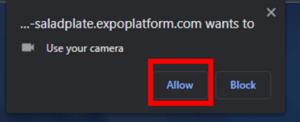
6. Click ‘Join Room’ to enter the meeting room.

-
How do I chat with suppliers on the platform?
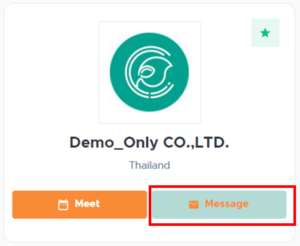
You can click on the ‘Message’ icon on the contact card and send direct message to the that person via the conversation window
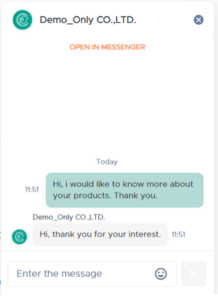
You can also find all your messages and chat history on the ‘Message’ page.

-
How do I share files with other attendees on the platform?
You cannot share files directly with other attendees on the platform
-
How do I toggle between back-to-back meetings?
- In the meeting room, you can click on the “Show schedule” button on the right menu, you will see your next meeting in your schedule. Click on ‘JOIN ROOM’ of the next meeting and you can join it directly without returning to the platform window.

-
How do join groups & community?
- There are 2 ways to join a group, by submitting a request or by invitation.
- Go to ‘Our community’ and then ‘Join Community’

- You will see all the groups on Saladplate, click ‘Join Group’. You may have to be approved by admin before you can join the group.

- You will see all the groups on Saladplate, click ‘Join Group’. You may have to be approved by admin before you can join the group.
Or you will either receive an invitation link by the inviter. If you receive an invitation link, you can simply click on the link and a joining request will be sent to the group admin and wait for approval to be a member of the group.
-
Is there an online webinar? Do I have to register for it separately?
Yes, we have planned webinars for FHA Match: Food & Beverage and FHA Match: HoReCa (TBA at a later date) and they are available to all registered attendees of the event. To join the sessions (i.e., Webinar) via Saladplate platform. Go to ‘Our Community’ and navigate to ‘FHA Match’, click on ‘Join Webinar Now’, you will see the list of all Webinar available.

If you would like to bookmark the session, click ‘+ My Schedule’, you will receive reminder email before the webinar.

You can also check out the scheduled session timeslot on ‘My schedule’ page under the ‘Profile’ menu.
No need to register for the webinar session, simply click “Join room” during the Webinar timeslot when the button is on.

-
Can I still access the virtual platform after the event?
Yes, FHA virtual platform is supported by Saladplate which is a dedicated 365 community platform, providing 24-7 business matching service. After the end of FHA event, your account is still available, and you can continue to discover new products as well as connect with new suppliers on Saladplate.com.
-
Compatible browsers for online meeting
-
Lost Password
You are required to reset your password at the time when you click on the activation link on the Welcome email. If you are unable to find your email, follow the steps below:
- Enter your registered email address on FHA
- Click ‘Forgot Password’ when landing to the FHA Match event platform
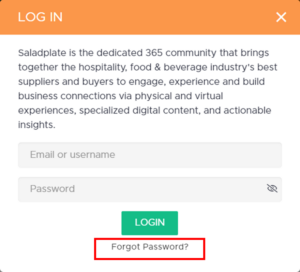
You will get an email with instructions to reset your password.




